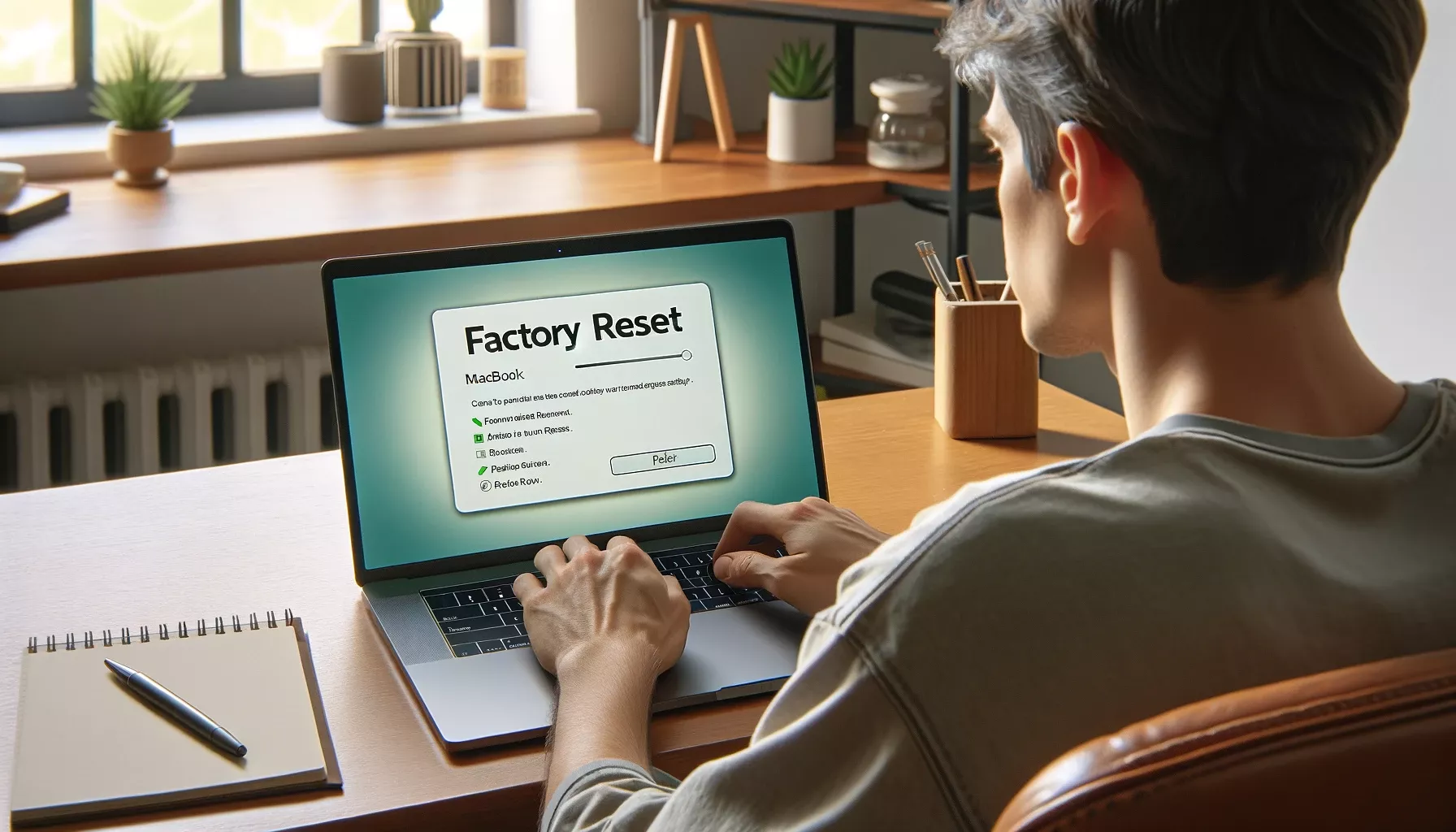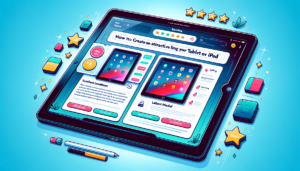When selling your MacBook, make sure to sign out of iCloud before erasing and factory resetting the device. This is a crucial step to prepare it for the next user and can expedite the sale process. After signing out of iCloud, proceed with the erasure and reset to ensure your MacBook is completely ready for its new owner.
To erase and factory reset a MacBook Air or Pro, you can follow these steps, as outlined by Apple Support:
For macOS Ventura or Later:
- Open the Apple menu in the corner of your screen and choose “System Settings”.
- Click “General” in the sidebar.
- Click “Transfer or Reset” on the right.
- Click “Erase All Content and Settings”.
For macOS Monterey:
- Open the Apple menu and choose “System Preferences”.
- From the System Preferences menu in the menu bar, choose “Erase All Content and Settings”.
After selecting “Erase All Content and Settings,” an erase assistant will guide you. You’ll need to follow the onscreen instructions to erase your MacBook and restore it to factory settings. Before the erase begins, you’ll see a summary of everything that will be erased or turned off. You’ll be asked to sign in with your administrator credentials, enter your Apple ID password, and you might be asked if you want to back up your Mac before resetting it.
Once the process begins, your Macbook will restart and may show a black screen or progress bar. You might need to reconnect Bluetooth accessories and select a Wi-Fi network. After restarting, a setup assistant will guide you through the setup process as if you’re setting up your Mac for the first time. If you’re selling or giving away your Mac and want to leave it in an out-of-box state, do not use the setup assistant. Just press and hold the power button on your Mac until it turns off.
When planning to sell your MacBook, make sure it’s erased and factory reset. Before resetting, sign out of iCloud to protect your data. Explore different options for selling your MacBook.