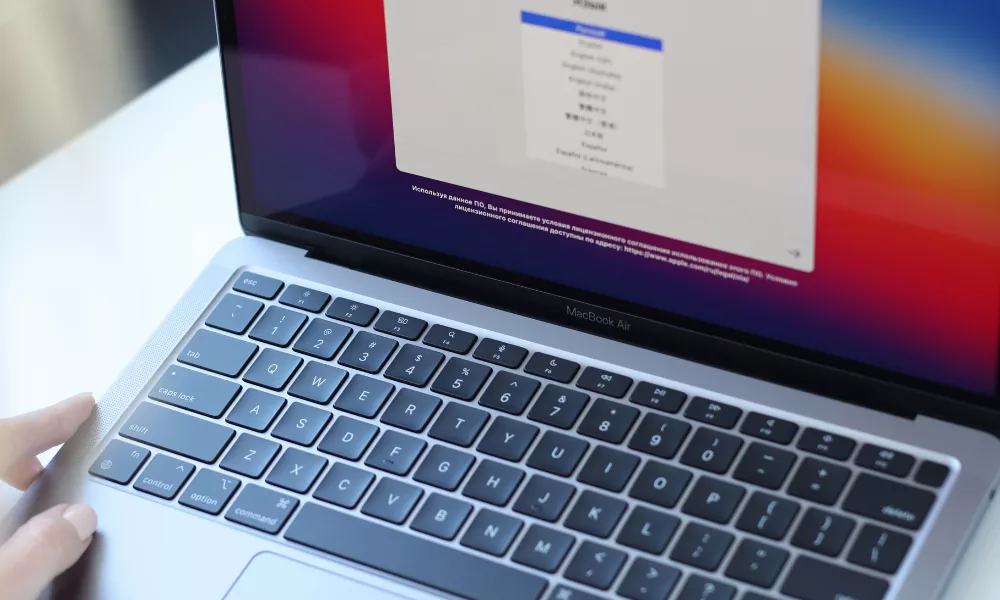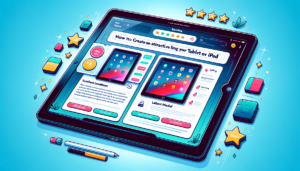iCloud is an incredibly useful feature for Apple users. It lets you access all your files on your Apple MacBook, air or pro anytime and anywhere, as long as you have a good internet connection. However, this accessibility also means that anyone who gets their hands on your Macbook has access to all your data and personal information.
Therefore, it’s crucial to log out of iCloud, especially when you’re preparing to sell your MacBook.
Here’s a simple guide on how to do it. Before selling, explore different options like tech marketplaces, online auctions, or trade-in programs to get the best deal for your MacBook.
Steps to Log Out of iCloud on a MacBook
(macOS Catalina or earlier)
- Access System Preferences:
- Click the Apple logo on your desktop. (top left corner)
- Select “System Preferences…”
Open iCloud Settings:
- Click the iCloud icon (it looks like a cloud and says “iCloud”).
- Click the iCloud icon (it looks like a cloud and says “iCloud”).
Sign Out of iCloud:
- Click “Sign Out.”
- Click “Sign Out.”
Note: Since you’re selling your MacBook, it’s important not to choose ‘Keep a Copy’ to ensure your iCloud data is not saved on the MacBook.”
Steps for macOS Catalina
- Go to System Preferences:
- Click the Apple logo on your desktop. (top left corner)
- Select “System Preferences…” and then “Apple ID.”
Navigate to Overview:
- Click “Overview,” located beneath your image and name.
- Click “Overview,” located beneath your image and name.
Sign Out of iCloud:
- Click the “Sign Out…” box.
- Click the “Sign Out…” box.
Note: Since you’re selling your MacBook, it’s important not to choose ‘Keep a Copy’ to ensure your iCloud data is not saved on the MacBook.”
Signing out of iCloud is a critical step before selling my MacBook. It ensures that your personal information is protected and makes the transition smoother for the new owner. By following these steps, you can ensure that your data remains secure and that the MacBook is ready for its next adventure in someone else’s hands.